스터디/front
Do It! 인터랙티브 웹 페이지 만들기 | Chapter03 정리 (2)
ㅈㅣ니
2023. 10. 10. 19:08
웹 페이지의 배경
배경색
background-color 속성
| 속성명 | 속성값 | 설명 |
| background-color | 영문명 | 배경색을 영어 색상명으로 지정 |
| rgb(0, 0, 0) | 배경색을 RGB 표기법으로 지정 | |
| #000000 | 배경색을 16진수 표기법으로 지정 |
배경 이미지
| 속성명 | 속성값 | 설명 |
| background-image | url(이미지 경로) | 배경 이미지 삽입 |
| background-repeat | repeat, repeat-x, repeat-y, no-repeat | 배경 이미지 반복 |
| background-position | 가로축, 세로축 | 배경 이미지 위치 지정 |
| background-size | contain, cover | 배경 이미지 크기 지정 |
| background-attachment | fixed | 배경 이미지 고정 |
<html>
<!DOCTYPE html>
<html lang="en">
<head>
<meta charset="UTF-8">
<meta name="viewport" content="width=device-width, initial-scale=1.0">
<title>Document</title>
<link rel="stylesheet" href="css/style04.css">
</head>
<body>
<section></section>
</body>
</html>
<css>
section {
width: 500px;
height: 500px;
border: 1px solid #000;
background-image: url(https://encrypted-tbn0.gstatic.com/images?q=tbn:ANd9GcRmhNcgQ9S9e2lpWYxoaBJB9MU6uh1tpUJ0WDZMekFvSOOllx7NF9VGuOiMHoaWpMyi6uQ&usqp=CAU);
background-repeat: no-repeat;
background-position: center center; /* 가로축 세로축 중앙 */
background-size: cover;
}
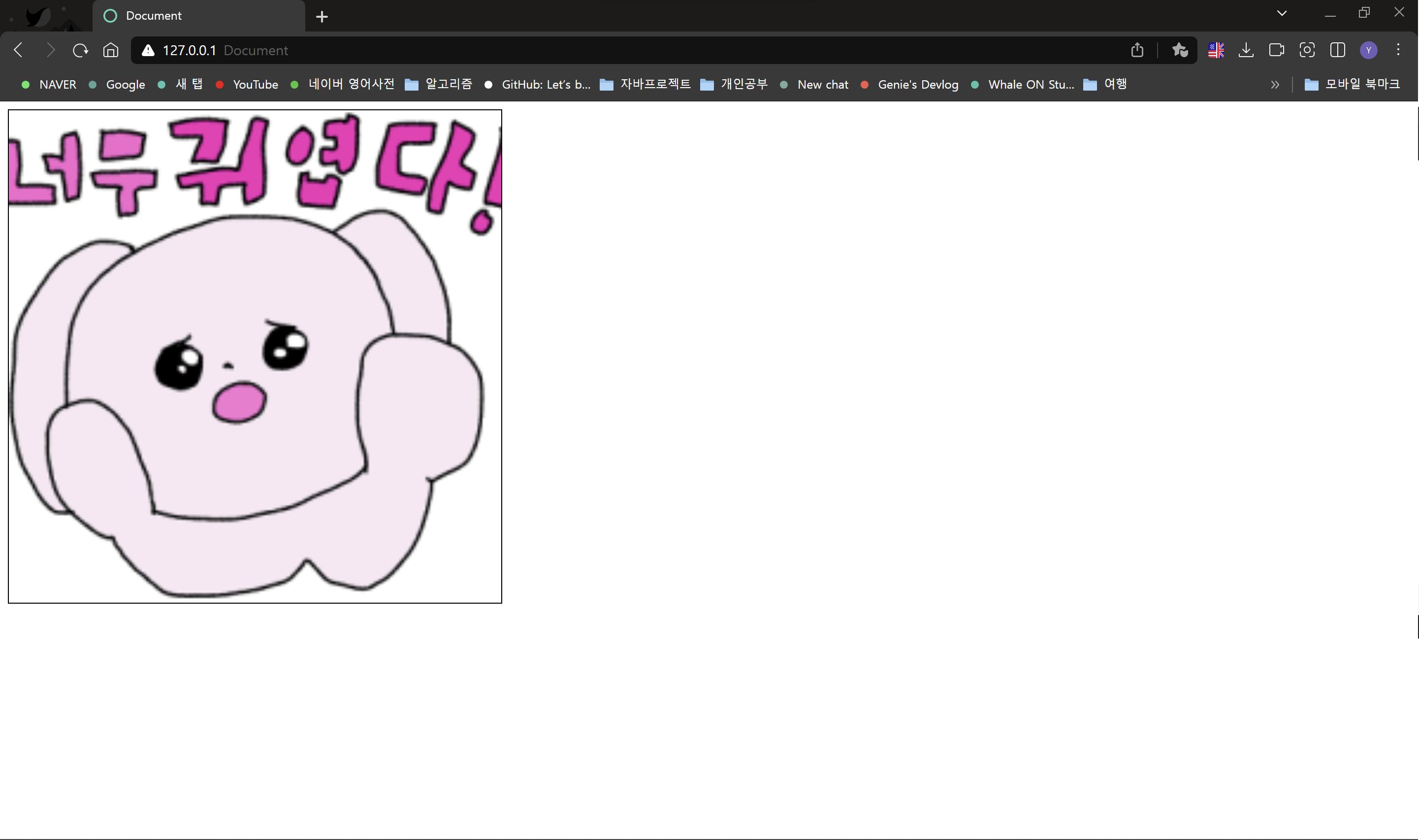
웹 페이지의 레이아웃 구성
float - 블록 요소 좌우로 배치
| 속성명 | 속성값 | 설명 |
| float | left | 요소를 띄워서 왼쪽에 배치 |
| right | 요소를 띄워서 오른쪽에 배치 |
See the Pen Untitled by yejin (@geniest) on CodePen.
.wrap 에 가상 선택자 ::after 를 주고, content 에 빈 문자를 삽입하여 block 속성으로 만들어주고, clear:both 를 적용하면
높잇값을 줄 수 있다. (float 는 높잇값 인식 할 수 없음)
position - 요소를 자유롭게 배치
| 속성명 | 속성값 | 설명 |
| position | relative | 현재 위치값을 기준으로 상대 위치 지정 |
| absolute | 부모 요소의 특정 구간을 기준으로 절대 위치 지정 | |
| fixed | 웹 브라우저 기준으로 절대 위치 지정 |
object-fit - 콘텐츠를 특정 영역에 채우기
| 속성명 | 속성값 | 설명 |
| object-fit | fill | 요소의 비율을 무시하고 가득 채움 |
| cover | 비율 유지하면서 여백 없이 가득 채움 | |
| contain | 비율 유지하면서 콘텐츠가 잘리지 않게 가득 채움 |
<html>
<!DOCTYPE html>
<html lang="en">
<head>
<meta charset="UTF-8">
<meta name="viewport" content="width=device-width, initial-scale=1.0">
<title>Document</title>
<link rel="stylesheet" href="css/style07.css">
</head>
<body>
<div class="box1">
<img src="img/dog.jpg" alt="강아지">
</div>
<div class="box2">
<img src="img/dog.jpg" alt="강아지">
</div>
<div class="box3">
<img src="img/dog.jpg" alt="강아지">
</div>
</body>
</html>
<css>
div{
width: 300px;
height: 300px;
border: 1px solid #000;
float: left;
margin: 50px;
}
div img {
width: 100%;
height: 100%;
}
.box1 img {
object-fit: fill;
}
.box2 img {
object-fit: cover;
}
.box3 img {
object-fit: contain;
}
-> 결과

z-index - 겹쳐 있는 요소의 z축 순서 지정
| 속성명 | 속성값 | 설명 |
| z-index | 순서값 | 요소에 z축의 순서를 지정. 값이 큰 요소가 위로 올라간다. |
See the Pen z-index by yejin (@geniest) on CodePen.
그래픽 효과
그래픽 효과에는 다양한 것이 있는데, 그 중
border-radius 와 filter를 사용해보겠다.
예제 index09.html
<!DOCTYPE html>
<html lang="en">
<head>
<meta charset="UTF-8">
<meta name="viewport" content="width=device-width, initial-scale=1.0">
<title>Document</title>
<link rel="stylesheet" href="css/style09.css">
</head>
<body>
<div>
<img src="img/dog.jpg" alt="강아지">
<img src="img/dog.jpg" alt="강아지">
<img src="img/dog.jpg" alt="강아지">
<img src="img/dog.jpg" alt="강아지">
<img src="img/dog.jpg" alt="강아지">
<img src="img/dog.jpg" alt="강아지">
<img src="img/dog.jpg" alt="강아지">
<img src="img/dog.jpg" alt="강아지">
<img src="img/dog.jpg" alt="강아지">
</div>
</body>
</html>
div {
width: 650px;
margin: 100px auto;
border: 1px solid black;
padding: 10px;
border-radius: 30px;
}
div img {
width: 200px;
margin: 6px;
}
div img:nth-of-type(2){
filter: blur(3px);
}
div img:nth-of-type(3){
filter: brightness(0.5)
}
div img:nth-of-type(4){
filter: contrast(150%);
}
div img:nth-of-type(5){
filter: hue-rotate(180deg)
}
div img:nth-of-type(6){
filter: grayscale(100%);
}
div img:nth-of-type(7){
filter: invert(100%);
}
div img:nth-of-type(8){
filter: saturate(0.5);
}
div img:nth-of-type(9){
filter: sepia(100%);
}

반응형